- Why ScienceLogic
- Main Menu
- Why ScienceLogic
Why ScienceLogic
See why our AI Platform fuels innovation for top-tier organizations.
- Why ScienceLogic
- Customer Enablement
- Trust Center
- Service Partners
- Technology Partners
- Pricing
- Contact Us
- Product Tours
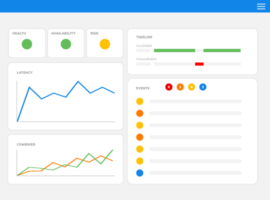 See ScienceLogic in actionTake a Tour
See ScienceLogic in actionTake a TourExperience the platform and use cases first-hand.
- Platform
- Main Menu
- Platform
ScienceLogic AI Platform
Observe. Advise. Automate.
- Skylar One
- Skylar One Studio
- Skylar Automation
- Skylar Compliance
- Skylar AI
- Skylar Analytics
- Skylar Advisor
- Integrations
- Platform Overview
- Test Drive
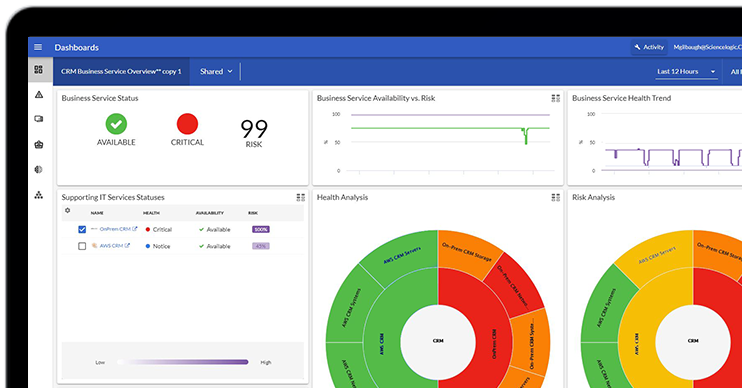 Take Skylar One for a SpinStart Your Test Drive
Take Skylar One for a SpinStart Your Test DriveFeel the power of AI-Driven Observability with a 14-day test drive.
- Solutions
- Main Menu
- Solutions
Solutions
From automating workflows to reducing MTTR, there's a solution for your use case.
- By Industry
- By Use Case
- By Initiative
- Explore All Solutions
- Analyst Report
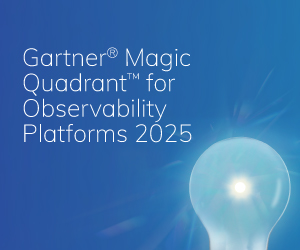 The Gartner® Magic Quadrant™ for Observability PlatformsRead the Report
The Gartner® Magic Quadrant™ for Observability PlatformsRead the ReportSee why ScienceLogic was named a Visionary.
- Learn
- Main Menu
- Learn
Learn
Catalyze and automate essential operations throughout the organization with these insights.
- Blog
- Community
- Resources
- Events
- Podcasts
- Platform Tours
- Free Trial
- Customer Success Stories
- Training & Certification
- Explore All Resources
- Analyst Report
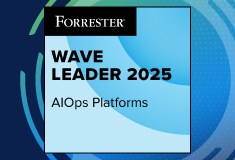 The Forrester Wave™: AIOps Platforms, Q2 2025Access the Report
The Forrester Wave™: AIOps Platforms, Q2 2025Access the ReportSee why ScienceLogic has been named a Leader, with the highest score in the Strategy category.
- Company
- Main Menu
- Company
Company
We’re on a mission to make your IT team’s lives easier and your customers happier.
- About Us
- Careers
- Newsroom
- Leadership
- Contact Us
- Webinar
 Future-Ready IT: Secure Migration, Faster Value, and Smarter OperationsWatch Now
Future-Ready IT: Secure Migration, Faster Value, and Smarter OperationsWatch NowA tactical session on building and executing a migration roadmap that reduces risk, strengthens compliance, and delivers value from day one.
Minimize MTTR to Mitigate Impact of Change Management
In the first blog this demo series, we showed you how to use Restorepoint to remediate after a network breach. In our second blog of this three-part series, we walk you through a change management instance—showing how to speed problem resolution and how to mitigate the impact of poor change management to minimize MTTR.

